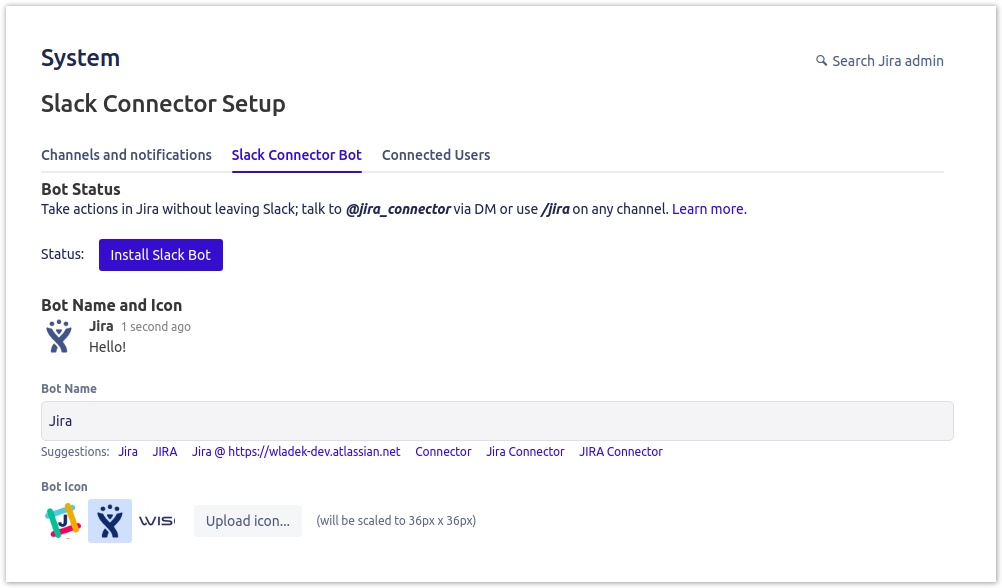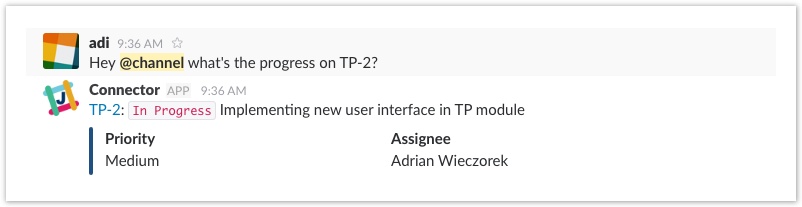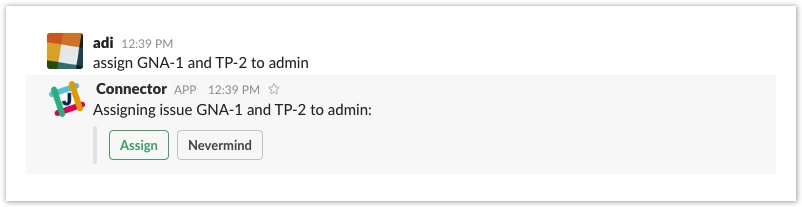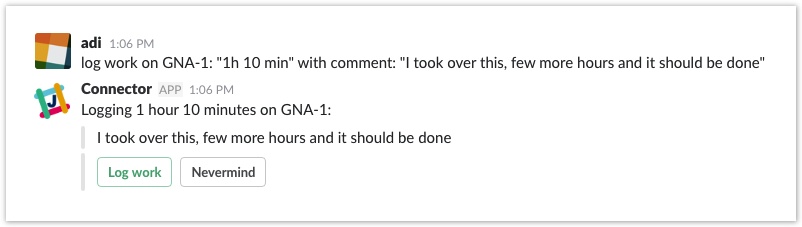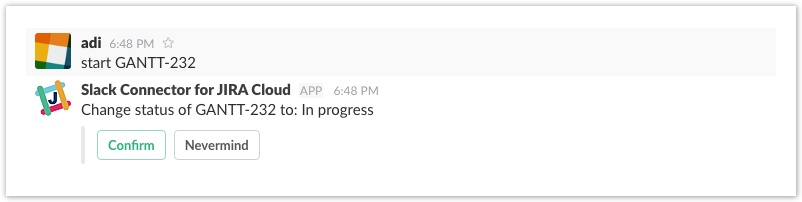Slack Bot
Slack Connector add-on provides a bot user named @jira_connector that can act on your behalf and perform various actions on connected JIRA instance. You can either talk to bot user directly or by using a slash command: /jira. There is no need to use any specific syntax to interact with connector bot. It will use its NLP (Natural Language Processing) capabilities instead to understand your instructions.
Learning a language is an ongoing process so please don't be disappointed if @jira_connector doesn't recognize your actions at first try!
Installing Bot
By default, the @jira_connector bot is inactive on your Slack instance and it needs to be installed from add-on's Global Setup page (Fig.1). When it's done, you can invite bot to any channel where you want to have bot's channel features available or just talk to them directly (see below).
Channel features
When you invite @jira_connector bot to your Slack channel it will monitor messages posted there and perform automatic unfurling whenever it spots any JIRA issue key (Fig.2). At the moment, you can't ask bot to perform an action directly on public channels you have to either talk to them directly or use a slash command (see: Talking to Bot section below).
Talking to Bot
Some of the task you normally do in JIRA can be done using @jira_connector bot. Just let him know what you want to achieve by using a slash command /jira on any channel on talk to them directly. The other way is to open a direct message to @jira_connector and send messages as you would do to your teammate. Please note that the /jira command may be taken by other Slack app, and then you need to fall back to other ways to speak to our bot. There is a limited set of actions that the bot can perform on your behalf that we will continue to expand over time.
Assign issues
You can assign one or more issues to another user (Fig.3) )with the following commands:
Assign ABC-10 to @john
Assign issues ABC-10 and ABC-11 to John Smith
Designate user @john to AB-1
Or, you can assign issue(s) to yourself:
Take ABC-10
Assign ABC-10 to myself
Comment on issues
You can comment on one or more issues with the following commands:
Comment on ABC-10: "I'm working on it"
Add comment to ABC-11: "We need more time to investigate"
Add comments to ABC-1, ABC-2: "Hello Team, please update. Thanks!"
Post in XYZ-1: "we need more time to investigate"
Logging work on issues
You can log time spent on issue(s) with the following format:
log 1 day work on TP-5
log work on ABC-10: 1d 3h
You can also log work with comment (Fig.4):
log work on ABC-123: "1h 10 min" with comment: "Few more hours and it's done"
Change issue status
You can transition issue(s) between different workflow states. At the moment, @jira_connector bot understand and support standard JIRA issue statuses, such as: "Open", "Close", "In-progress" and "Resolved/Done". For example, if you want to indicate that you are currently working on the issue ABC-10 you can type the following (Fig.5):
Start ABC-10
Mark ABC-10 as "In Progress"
Or, you can just resolve or close the issue:
Resolve ABC-10
Close ABC-10
It is also possible to log work or add comment while resolving issue:
Resolve ABC-10 and log 2h work with comment: "It's now fixes and pushed live"
Resolve ABC-10 2h "It's now fixes and pushed live"
Resolve ABC-11 2 days
Search for issues
You can ask @jira_connector bot to perform some simple search actions, for example, if you want to check for issues that you recently seen just type:
Show my recent issues
Or, issues assigned to you in certain project:
Show my issues from ABC
You can also search for all issues against given phrase:
Search for: problem
Search for "invalid entry"
Or, issues assigned to you that match given phrase:
Show my issues with phrase "invalid entry"
Or, the same issues but only from certain project:
Show my issues with phrase "invalid entry" from ABC
Or, issues from certain project assigned to someone:
Show issues assigned to@john from ABC
If you need more advanced options to search specific issues you can also use JQL in the following format:
jql: project = ABC AND Sprint IN openSprints()
Help, I'm stuck!
If you are not sure which commands are suported and understood by bot just type help or hello and @jira_connector will provide you some guidelines and link to this documentation page. You can also give us feedback simply by talking to a bot, like this:
feedback: "Great feature, keep up the good work guys!"